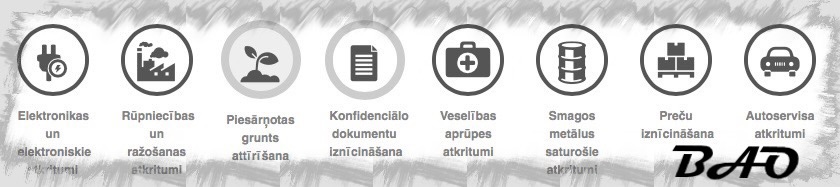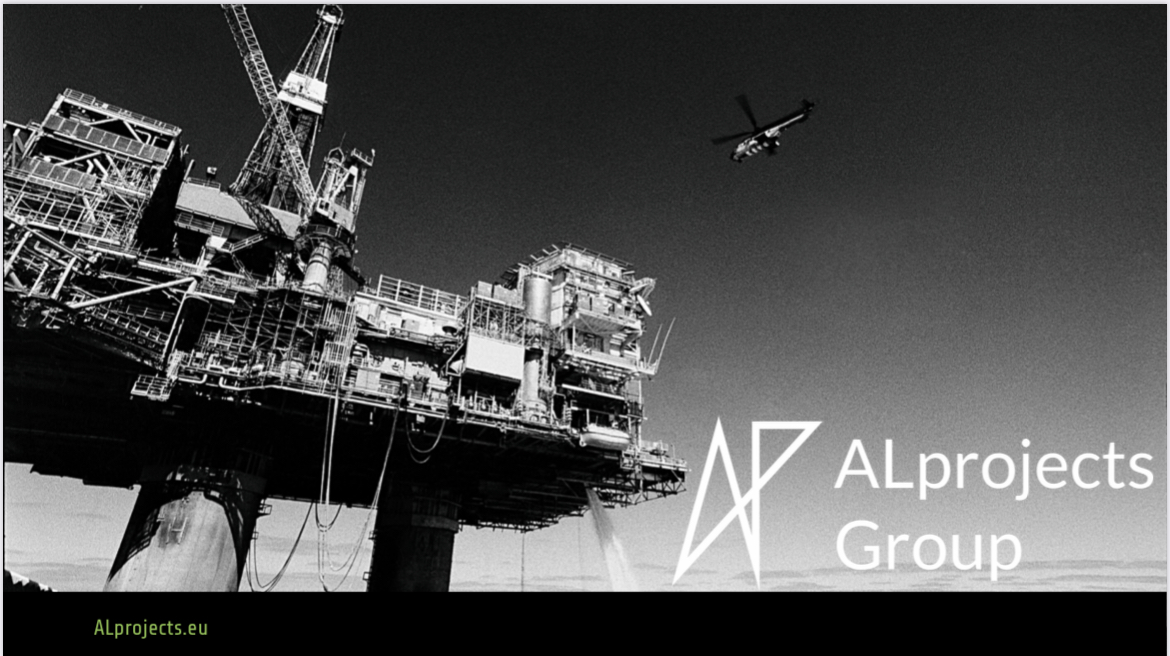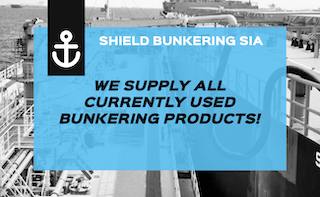Photo Credit: Digital Music News
Have you noticed YouTube downloading videos onto your devices that you didn’t choose to download? That’s a feature called Smart Downloads for YouTube Premium users. Here’s a peek at how it works and how to disable it.
YouTube Premium users may find recommended videos auto downloaded to their library on their smartphone for watching offline. The feature can come in handy if you’re frequently engaging with a series, but sometimes the videos it downloads are of no interest. Luckily, the downloads only happen over WiFi and stop if your storage is low—but it can be annoying either way. There are several ways to change how smart downloads for YouTube work or disable them altogether.
Smart downloads exist for both YouTube & YouTube Music—you’ll have to enable/disable them in both places. Here’s how to do so.
How to Turn Off Smart Downloads in the YouTube App
- Open the YouTube app.
- Tap on your Profile picture in the bottom right.
- Tap on the gear wheel for ‘Settings.’
- Tap the setting that reads ‘Background & Downloads.’
- Toggle ‘Smart Downloads’ off.
If you like the app pre-loading videos you want to watch, you can set some limitations for the feature. Tapping ‘Adjust Smart Downloads’ will open a setting to choose how much space the videos are allowed to consume on your device and their download quality.
Videos are auto-downloaded at 360p quality by default, but that setting can be changed up to 1080p. The feature also auto-reserves 4GB of space on your device, which can be changed by adjusting how much space you want to allow the feature to use.
How to Turn Off Smart Downloads in the YouTube Music App
- Open the YouTube Music app on your smart device.
- Tap on your profile picture in the top right.
- Tap on ‘Downloads.’
- Tap on the gear icon for ‘Settings’ in the top right.
- Toggle off ‘Smart Downloads.’
YouTube Music also offers a feature to download up to 200 of your recently played songs. You can enable or disable this feature right below smart downloads. You can also adjust how much storage space YouTube Music is allowed to use for downloaded songs on this settings page. Choosing ‘audio only’ will stop the app from also downloading the associated music video—saving space if you have no plans to watch it.