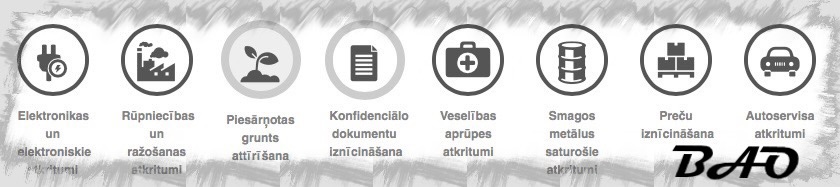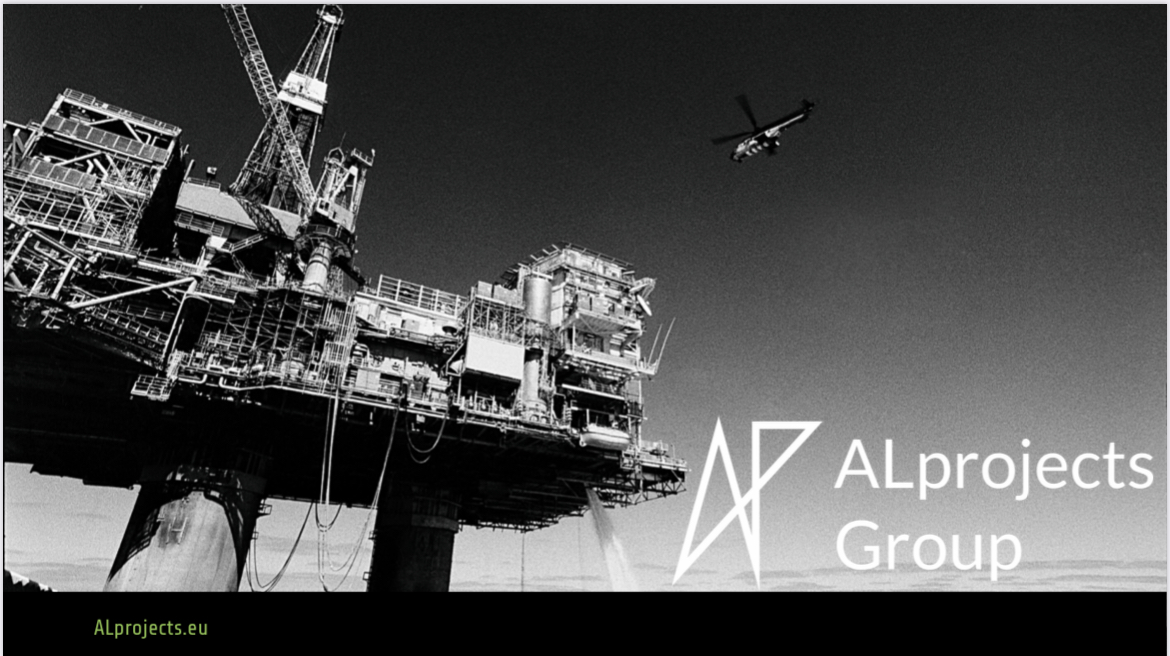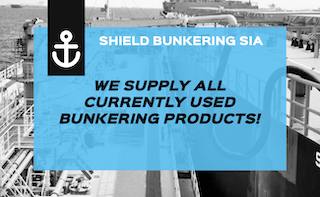Processor: Chromebooks use half a dozen different processors, most of which you’ve probably never heard of. There’s a reason for that: These processors are slow, and they don’t show up in Windows laptops. After trying out plenty of Intel Celeron–based machines, my recommendation is to go with something more powerful if you can afford it. The next step up from the Celeron is the Core m3, which is the best choice for most people. If you want a more powerful, future-proof machine, get an i3 or i5 chip.
We’re starting to see more ARM-based Chromebooks, like the Lenovo Duet above. I haven’t had any issues using ARM Chromebooks, but they aren’t quite as speedy as the Intel Core chips. There are some newer Chromebooks using AMD’s latest Ryzen chips, and I’ve had good experiences with them.
RAM: Get 8-GB of memory if you can afford it, especially if you plan to run any Android applications. When I’ve experienced severe slowdowns and glitches, it’s almost always on a Chromebook with only 4-GB of RAM.
Screen: Get an IPS LCD display. There are still a few low-end models out there with crappier TN LCD displays, and you should avoid those. Your pixel resolution depends on the size of the screen. I have used (and recommend) some 11-inch Chromebooks that have 720p displays. Because those screens are squeezed into a small form factor, I find them acceptably sharp, but a 1080p screen will be much nicer.
Ports: Most things you do on a Chromebook are cloud-based, so you don’t really need to worry too much about ports. You might want a computer that charges through a USB-C port if you’d like to be able to run your Chromebook off a portable battery/charger, but USB-C charging is available mostly in mid- and higher-priced models. It also helps to have a MicroSD slot for expanded storage if you need to download a lot of files during a typical day, but that option is also not widely available.