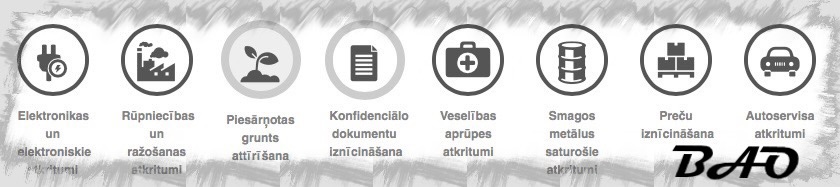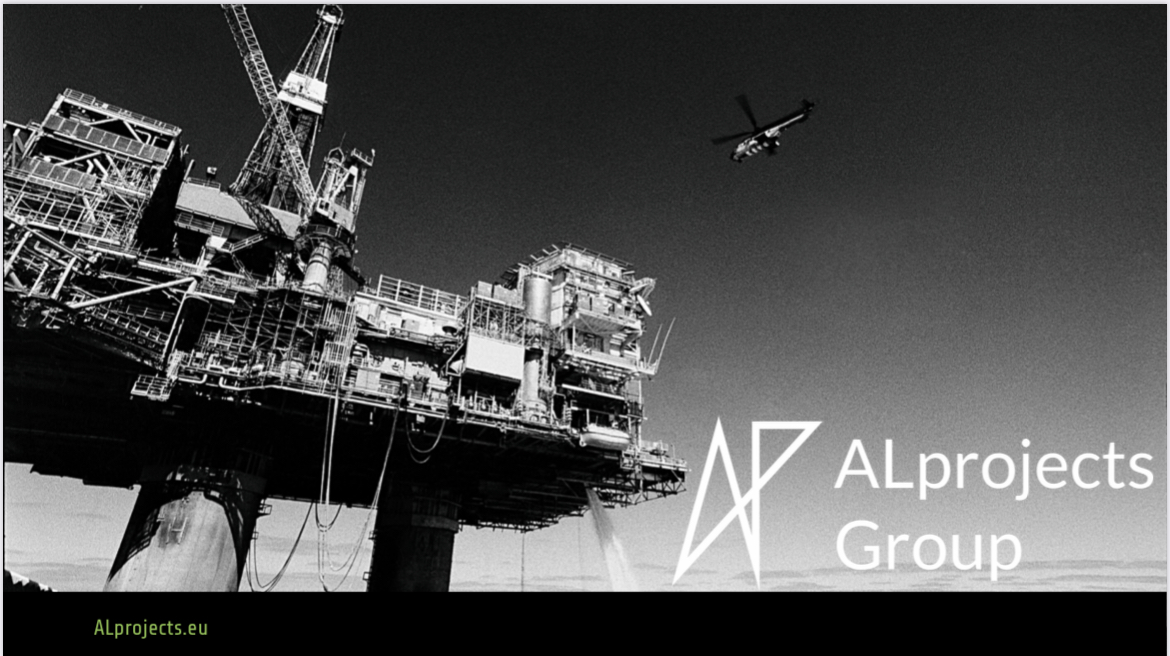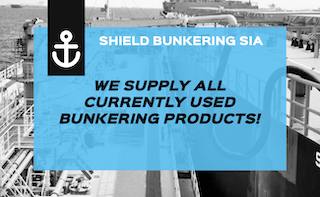The best all-in-one printers do so much more than print. They also copy, scan and, in some cases, fax—all while taking up a lot less space than three or four separate machines. Thanks to their versatility, all-in-one printers provide a great deal of flexibility and convenience at home or in the office. Today, HP, Canon, Epson and many other brands have all-in-one printer options. So, which ones are worth buying?
The best all-in-one printer overall is the Canon Maxify MegaTank GX7021. It’s a versatile powerhouse … [+] with three paper trays and large ink tanks.
Our team of tech and printer-testing experts narrowed down twelve of the best all-in-one printers available. Right now, our overall favorite is the Canon Maxify MegaTank GX7021. It’s a solid choice for a home printer or for families with a variety of printing needs. But if you’re looking for something more affordable, we like the value-packed Brother MFC-J5855DW printer. Read on to see more of our top picks and what to consider before buying your own all-in-one printer.
- Best All-In-One Printer Overall: Canon Maxify MegaTank GX7021
- Best Value All-In-One Home Printer: Brother MFC-J5855DW
- Best All-In-One Printer For Home Use: Epson EcoTank ET-3830
- Best Fast Inkjet All-In-One Printer: HP OfficeJet Pro 9015e
- Best All-In-One Printer For Families: Canon Pixma MegaTank G3260
- Best Budget All-In-One Printer: Brother INKvestment Tank MFC-J4335DW
- Best All-In-One Printer For Small Businesses: Epson EcoTank Pro ET-5850
- Best All-In-One Monochrome Laser Printer: HP LaserJet Tank MFP 2604sdw
Editor’s Pick
Jason R. Rich For Forbes
Canon Maxify MegaTank GX7021
Type: Inkjet | Features: Print/Copy/Scan/Fax | Color: Yes | Two-sided printing: Automatic | Tray capacity: 600-sheets | Wireless: Yes
Best for: Home offices and families with extensive and varied printing needs.
The Canon Maxify GX7021 is a great all-in-one printer for a high-volume home office or a family with a lot of diverse printing needs. Its refillable ink tanks can print up to 6,000 pages (black) or 14,000 pages (color) before the tanks need to be refilled. This design makes it more cost-effective than cartridge-based inkjet printers.
This Canon printer also has a 600-sheet paper capacity, distributed among three paper trays (two with a 250-sheet capacity in the front and one with a 100-sheet capacity in the back). Its built-in touchscreen provides a simple interface to switch among the print, copy, scan and fax functions. Plus, it does a pretty good job creating lab-quality photo prints from digital images when you use premium photo paper.
What our writers say: “As an all-in-one inkjet printer for a home office, you’ll be hard pressed to find another printer that offers the features, ease-of-use and environmentally-friendly functionality as the Canon Maxify GX7020,” Jason R. Rich writes in his full review of the printer.
Pros:
- Excellent performance
- Three paper trays
- Capacious ink tanks
Cons:
- Bulky size
- Heavy weight
Good Value
Jason R. Rich For Forbes
Brother MFC-J5855DW
Type: Inkjet | Features: Print/Copy/Scan/Fax | Color: Yes | Two-sided printing: Automatic | Tray capacity: 250-sheets | Wireless: Yes
Best for: Printing oversized documents.
What sets the Brother MFC-J5855DW apart is its ability to handle documents up to 11 x 17 inches. It prints 8.5 x 11 inch pages in black and white or color at up to 30 pages per minute. You also get scanning, photocopying and fax capabilities, along with a USB-C port on the front of the printer. This port makes it easy to print from a flash drive. The Brother MFC-J5855DW also supports wireless printing, and works with a USB printer cable or connected to a network via Ethernet.
Plus, the Brother MFC-J5855DW’s 3.5-inch color touchscreen features menu icons and options that are easy to see and intuitive. Yes, this printer relies on ink cartridges, but it comes with a one year ink supply in the box. The standard yield black cartridges offers a print yield up to 3,000 pages, while the three standard color cartridges have a print yield up to 1,500 pages.
What our writers say: “There’s no doubt in my mind that the Brother MFC-J805DW is more than enough printer for nearly everyone out there. It’s efficient, has enough ink to last for months at a time, and is easy to use,” writes one of our contributors, who tested this printer while comparing it to the Canon imageCLASS MF743Cdw.
Pros:
- Prints documents up to 11 x 17 inches
- Print speed is up to 30ppm
- Print resolution is up to 4,800 x 1,200 dpi
Cons:
- Relies on ink cartridges
Best Buy
Epson EcoTank ET-3830
Type: Inkjet | Features: Print/Copy/Scan | Color: Yes | Two-sided printing: Automatic | Tray capacity: 250-sheets | Wireless: Yes
Best for: Families looking for a zippy, general-purpose printer.
The Epson EcoTank ET-3830 offers features reminiscent of a high-end model, but at an affordable price. The ink tanks hold enough ink to generate 7,500 pages (black) or 6,000 pages (color) before needing a refill—and it comes with a full ink set. It prints on letter- and legal-size paper and can print borderless images on premium photo paper.
This printer uses a 2.4-inch color display along with buttons on the front panel to navigate among functions. Print speed is a respectable 15 ppm (black) or 8 ppm (color). Printing 8.5 x 11-inch photos or two-sided documents takes a bit longer. Epson supports wireless printing via several protocols, including Apple’s AirPrint and Mopria. In the mid-price range, this Epson printer will meet most expectations and needs for a home office. If you want an automatic document feeder, look for the step-up model, the EcoTank ET-3850.
What the reviews say: “I would highly recommend this to everyone,” says one buyer. “The printer has a nice and attractive look. This is light-weight and has a compact design, so it will fit easily onto a computer desk at home or in an office.”
Pros:
- Uses economical, refillable ink tanks
- Wireless printing using AirPrint, Mopria and more
- Automatic two-sided printing
Cons:
- Slow color print speed
- No automatic document feeder
Jason R. Rich For Forbes
HP OfficeJet Pro 9015e
Type: Inkjet | Features: Print/Copy/Scan/Fax | Color: Yes | Two-sided printing: Manual | Tray capacity: 250-sheets | Wireless: Yes
Best for: A household with diverse printing needs.
Thanks to a print speed of up to 22 ppm (black) or 18 ppm (color), the HP OfficeJet Pro 9015e can produce longer documents without keeping you waiting too long. In fact, in draft mode, the printer boasts a print speed up to 32 ppm. This model can capably handle a diverse range of tasks, especially considering it’s priced less than $300.
The printer does use four separate ink cartridges, as opposed to ink tanks. This means its ongoing operational costs are higher than some competitors if you do a lot of heavy printing. It has “XL” capacity ink cartridges, which benefit from a higher print yield.
What the writers say: “The HP OfficeJet 9015e is a superb home printer. It combines pleasing design with fastest-in-its-class printing and extremely good output overall,” writer Rick Broida says in his review.
Pros:
- Quick print speed
- Prints, copies, scans and faxes
- High print resolution
Cons:
- Genuine ink cartridges are expensive
Best Buy
Canon Pixma MegaTank G3260
Type: Inkjet | Features: Print/Copy/Scan | Color: Yes | Two-sided printing: No | Tray capacity: 100-sheets | Wireless: Yes
Best for: General-purpose and photo printing.
The mid-range Canon Pixma MegaTank G3260 offers all-around value at a low cost-per-page. It prints, photocopies and scans, offers wireless printing (with Apple AirPrint compatibility) and accommodates a variety of popular paper sizes—from 3.5 x 3.5 inches up to 8.5 x 11 inches. Plus, when you use photo paper, it prints beautiful borderless images in the sizes of your choice.
Each time you refill the tanks with compatible ink, that ink can typically last about two years (up to 6,000 black pages or 7,700 color pages). Two gotchas: This printer has just a two-line LCD display and buttons to navigate the unit’s functions, and it lacks two-sided printing.
What the reviews say: “One thing I’m very happy about is the fact that I’ve had the printer for 18 months and haven’t had to replace any of the ink cartridges,” raves one buyer. “This is a big deal considering how much our family prints.”
Pros:
- Ink tanks with low cost-per-page
- Prints on a variety of paper sizes
Cons:
- Sluggish print speed
- No automatic document feeder
- No two-sided printing
Jason R. Rich For Forbes
Brother INKvestment Tank MFC-J4335DW
Type: Inkjet | Features: Print/Copy/Scan | Color: Yes | Two-sided printing: Automatic | Tray capacity: 150-sheets | Wireless: Yes
Best for: A family or home office with diverse color printing needs.
The Brother INKvestment Tank MFC-J4335DW is a highly capable printer that does more than most at the same price. Thanks to its hybrid ink tank/cartridge system, a single set of four ink cartridges can last up to a full year. Brother’s INKvestment high-yield ink cartridges output up to 6,000 (black) or 5,000 (color) pages per refill, much more than you’d get with a standard cartridge design. The printer also has an impressive 4800 x 1200 dpi print resolution.
Navigating print options is easy using the 1.8-inch color touchscreen display and the full touchpad. You can also control the printer using Brother’s Mobile Connect app or Amazon Alexa voice commands. When it comes to wireless printing, you can print from Apple’s iPhone, iPad or Mac devices using Apple AirPrint, or use Wi-Fi Direct to print from Windows PCs and Android-based devices. You can scan and print directly from popular cloud storage services, including Google Cloud, Dropbox and OneDrive, as well. It’s worth noting that this model has automatic two-sided printing but not scanning, and the automatic document feeder can handle 20 pages at a time.
What the reviews say: “I was looking for a high quality printer with a relatively inexpensive price, so I gave this a shot. I’m very impressed. This thing shoots out prints lightning fast. The connectivity is instant.”
Pros:
- Affordable to purchase and maintain
- Fast print speed
- Touchscreen display
Cons:
- Input tray capacity is just 150 sheets
- Lacks duplexing for scans
Jason R. Rich For Forbes
Epson EcoTank Pro ET-5850
Type: Inkjet | Features: Print/Copy/Scan/Fax | Color: Yes | Two-sided printing: Automatic | Tray size: 550-sheets | Wireless: Yes
Best for: A small business office with extensive printing needs.
The Epson EcoTank Pro ET-5850 is a high-end, business-oriented, color inkjet printer that also serves as a copier, scanner and fax machine. It costs very little to operate, since its four ink tanks output up to 6,000 pages per refill. The roomy 4.3-inch color touchscreen makes it easy to manage the printer and its functions—which include wireless and two-sided printing.
The two 250-sheet paper trays reduce the frequency between paper refills—and each supports 8.5 x 11-inch or 8.5 x 14-inch paper. Print resolution is very high (up to 4,800 x 2,400 dpi). The ET-5850 produces crisp text and beautiful charts, graphics and digital images. It has both wireless and wired networking.
What the reviews say: “This Epson is one of the best printers I have ever bought and used,” raves one buyer. “If you are running a small or home-based business, this is the printer to get. Two thumbs up!”
Pros:
- Crisp, business-quality printing
- Fast print speed
- High paper tray capacity
Cons:
- Expensive
Jason R, Rich For Forbes
HP LaserJet Tank MFP 2604sdw
Type: Laser | Features: Print/Copy/Scan | Color: No | Two-sided printing: Automatic | Tray capacity: 250-sheets | Wireless: Yes
Best for: Black-and-white printing at the lowest possible cost.
The HP LaserJet Tank MFP 2604sdw is part of HP’s Tank series that uses an economical and refillable toner tank. The printer comes pre-loaded with enough ink to last up to two years. Toner cartridge refills come with ink for printing up to 2,500 ($17) or 5,000 ($30) pages. Not only is this printer affordable to maintain on a cost-per-page basis, but it’s fast, too, with a snappy 23 ppm output.
This all-in-one printer has a 40-page automatic document feeder and a 250-sheet paper tray. It lacks a display, however, so to control its features, you must use your computer or mobile device. Like other HP models, this printer supports a variety of wireless printing protocols, including HP Smart App, Apple AirPrint, Mopria and Wi-Fi Direct.
What our writers say: “This is definitely the most economical monochrome laser printer I’ve tested,” says Jason R. Rich, adding that “refilling the tank is easy and mess-free, and you can get up to 5,000 pages from a single fill.”
Pros:
- High print yield from low-cost toner cartridges
- Better-than-average print speed
Cons:
- Just one paper tray
How We Chose The Best All-In-One Printers
To assemble our list of the best all-in-one printers, we combined thorough research with hands-on testing. Several of the picks on this list were tested by our team, including the Canon Maxify MegaTank GX7021 (best all-in-one printer overall), the Brother MFC-J5855DW (best value all-in-one printer) and the HP OfficeJet Pro 9015e (best fast inkjet all-in-one printer).
As for the other picks on the list, we relied on our staff’s vast tech experience to determine what products made the cut. We carefully evaluated each printer’s price, speed, resolution, features, connectivity and brand reputability. We then checked that each printer had great customer reviews (no less than four stars).
How To Choose The Best All-In-One Printers
If you’re looking at all-in-one printers, this means you seek one device that serves as a printer, copier, scanner and potentially a fax machine. All-in-one printers vary widely according to make and model, so buyers should pay close attention to specs and printer design to get the best value and functionality for their money. Each model offers a slightly different assortment of features, functions and specifications.
“All-in-ones have large price gaps primarily based on technology and features,” confirms Valerie Alde-Hayman, senior analyst for printers at consumer research firm Gap Intelligence. When reviewing printer options, you can expect to “see higher prices for printers if they have faster print speeds, duplexing capabilities (especially for duplex scanning), larger paper handling capabilities and touchscreen displays.”
When shopping for an all-in-one printer, you may encounter different names for this hardware, such as Multifunction printer (MFP) or multifunction copier (MFC), but they mean the same thing: Whether they’re inkjet or laser printers, these units can print, scan, copy and fax. Below, we lay out how to choose a great all-in-one printer for your home.
Printer Type (InkJet Or Laser)
The first decision to make is whether you want an inkjet printer or laser printer. Overall, a laser printer’s print quality is superior to that of an inkjet printer. But for the average household, an all-in-one inkjet printer is more economical and versatile than a laser printer. Plus, inkjet print quality is better than ever—especially on printers that use pigment ink. See below for more information comparing the two.
- Laser: Laser printers are a good choice if you print a lot from a home office or have a large family with a lot of diverse printing needs. Monochrome laser printers are fast, reliable and inexpensive. However, they don’t do photos and business documents will miss that splash of color. A color laser printer would address that, but those models are a lot pricier than their monochrome counterparts.
- Inkjet: An inkjet printer is the way to go if your printing needs sometimes include color—or include printing photos. An inkjet printer with ink tanks is the least expensive option. Ink tanks don’t require frequent refills and the refills cost less than ink cartridges.
The difference between the Canon Maxify GX7021 and less expensive Maxify GX6021 is that the later … [+] offers just one front-facing paper tray (not two) and no fax capabilities.
Home Or Business Use
A major consideration in your selection is where this printer will reside: your home, your office or another location. If you’re buying an all-in-one printer for your business, or you’re concentrating more on text than photos, a laser option is a great choice. Other printer accoutrements for an office environment may include fax, email and an automatic document feeder (ADF) to scan, copy or fax multipage documents. If you seek an all-in-one printer for home use, consider how well it prints photos. If photo printing is a large component of your home use, one with inkjet printer features is the best choice.
Printer Location And Appearance
All-in-one printers are great for the home because they can save space and serve a spectrum of purposes for different family members. Despite modern streamlined designs, home office all-in-ones can still be bulkier and more expensive than traditional, single-function document printers—often featuring large or multiple paper trays. They can also look ungainly in your residence if located in public spaces like the living room or a family room. Be sure to check the size and weight to make sure the machine doesn’t look overwhelmingly out of place or too hard to move.
Consider Your Computer OS
All printers work with Windows, but not all models support the Mac and Linux platforms. If you use multiple computer platforms in your home or office, make sure that the all-in-one printer you choose has drivers for all of them—and be sure to check for differences in features between the major platforms. Even if Mac and Linux are supported, some features may not be supported.
Buy Only What You Need
With all-in-one printers, more is better only if it’s needed, as it can dramatically increase its price. For example, in the age of networked communications, faxing may be the least of your priorities, so watch out for fax printers that can potentially add to the cost of the unit. If you rely on email, Dropbox or other forms of internet or cloud document sharing, you want to make sure that the printer you get has cloud sharing options. Likewise, if you never intend to print photos or in color, focus on what you intend to use the printer for—and get an all-in-one printer that maximizes your needs.
Check Print And Scan Quality
Always observe and judge the quality of prints, scans and copies from printer models you’re considering. Whereas in the past, the axiom held that laser printers performed better than inkjets at printing crisp, clean text, that is not universally true anymore. Inkjet technology has improved over the last 20 years so that text output is roughly comparable to lasers, at least for some models.
Differences between the two printer types specifically emerge when printing photos: Inkjets support borderless prints—applying ink right to the edge of the paper—something lasers don’t do. Moreover, inkjets can print on a greater variety of paper stock as compared to lasers, which handle a more limited selection of paper types that are formulated to work with laser toner.
Check Your Speed
Print speeds vary widely even among simple printers of roughly the same class, but when it comes to all-in-ones, check the specs carefully if you print in high volume. If you print only occasionally, speed will factor less into your decision. Many printers calculate two speeds: The time it takes for the first print to move out of the printer and the time it takes to complete a print job, quoted in pages per minute (ppm). If a printer features a draft mode, that is designed to boost print speed, but it will also diminish print quality by consuming less ink or toner.
Monochrome laser printers typically turn out text at a rate of 20 to 30 ppm. Inkjets vary widely in terms of print speed from 10 ppm upwards, depending on the quality of the printer. Black and white documents print the fastest while full color documents are slower. Even today, inkjet printers are generally slower than lasers.
Multipage Document Feeders
While most all-in-one printers feature flat beds for scanning photos or single-sheet documents, an automatic document feeder (ADF) lets you scan, copy, fax or email multipage documents. For all-in-ones with letter-size flatbeds, some but not all ADFs may also let you scan legal-size pages too, so make sure the ADF you’re considering handles the page formats you need.
Printing, Scanning And Duplexing
Many all-in-one printers can scan both sides of a page—known as duplexing. Some all-in-ones that support duplexing operate manually by scanning one side of the document first, and then turning it over and scanning the other side. Others provide a faster one-pass scanning feature, which scans both sides of the page simultaneously. Some all-in-ones feature a print duplexer, which lets you copy both single- and double-sided originals to single- or double-sided copies.
If copying is a major part of your work, be aware that some all-in-one printers require a computer for copy functionality. To use the copy function without a computer, make sure the all-in-one printer can work as a standalone copier. Some all-in-ones can scan only via a USB connection, so if you need networked scanning, make sure your printer supports that feature. Note that some printers may offer auto-duplexing for printing, but not for scanning or copying.
Ink Cost-Per-Page
Ink is generally the most expensive consumable for all printers. The most economical way to keep your printer ready to print the highest quality documents is to consider an inkjet all-in-one printer with ink tanks, like the HP OfficeJet Pro 9015e, or a monochrome laser printer like our pick, the HP LaserJet Tank MFP 2604sdw. Inkjet printers that rely on high-capacity ink tanks instead of color ink cartridges are more economical and can last for years. When they run out, replacement ink is cheaper than traditional color cartridges.
Inkjet printers that rely on ink tanks are very easy and inexpensive to refill—with no mess or ink … [+] splatter.
A monochrome laser printer’s toner cartridges are the least inexpensive. A high-capacity toner cartridge can print up to 12,000 pages before it needs replaced, and the HP LaserJet Tank MFP 2604sdw can print up to 5,000 pages—still an impressive number. Color laser toner cartridges are the most expensive of all.
Color Printing And Photos
Color printing becomes major a factor if you intend to print photos on your all-in-one printer, as inkjets are the overwhelming choice for both color printing and photos. Photo-oriented all-in-ones may be able to print from multiple sources like memory cards, USB thumb drives, cameras, slides, negatives and original photo prints. If you specifically need to scan photographic slides or transparencies, make sure those features are listed as functions in the printer documentation.
Inkjet color all-in-ones, like our top pick, the Canon Maxify MegaTank GX7021, feature refillable ink tanks may cost more initially, but are less expensive to maintain over time than printers and run on individual color cartridges that must be individually replaced. Ink tanks not only hold more ink but tend not to dry out as quickly as cartridges.
Among inkjet printers that rely on ink cartridges, consider printer models that store each color in its own cartridge, so that when one color runs low, only one cartridge must be replaced. Printers that use combined tri-color (cyan, magenta and yellow) combo cartridges may be more expensive to operate and maintain, because if one color runs low, you must discard the entire cartridge along with the remaining ink.
Determine Your Networking Requirements
In addition to a USB-A or USB-C port (depending on the model), many all-in-one printers support Ethernet, Wi-Fi and Bluetooth. Some all-in-ones include Wi-Fi Direct (a peer-to-peer Wi-Fi connection between devices that enables fast data transfer), which allows compatible devices to connect without a wireless router. Some printers now offer near-field communication (NFC) capabilities, which lets you print from a compatible mobile device by tapping the printer with your phone or tablet. Networked printing or scanning will introduce security considerations, so plan to safeguard your network with encryption and password protection.
Most all-in-ones support wireless printing protocols like Apple’s AirPrint for printing from Apple hardware or Mopria-enabled printers that facilitate printing from Android devices. Many printers can also print directly from cloud-based services like Microsoft OneDrive, Google Drive or Dropbox.
Why Trust Forbes Vetted
The Forbes Vetted team has years of experience reviewing and writing about the latest and greatest in tech. This includes hand-on testing and thorough research on the best printers for your home, whether that be a laser printer, a photo printer or a 3D printer. In fact, several of the printers featured in this guide were tested firsthand by our tech experts.
Speaking of tech experts, the co-authors of this story, Jason R. Rich and Jackie Dove, have reviewed countless other devices like the best keyboards and the best laser printers. We’ve also built relationships with some of the biggest tech brands and industry experts to help us in-the-know on recent developments. For this article, we spoke to Valerie Alde-Hayman, senior printer analyst at consumer research firm Gap Intelligence, who explained the price gaps between all-in-one printers.
This story is updated frequently to ensure it’s as current and accurate as possible. It was last refreshed in January 2024 to include buying advice on how to choose the best all-in-one printer for your home.
Other Articles You Might Like
Forbes Vetted regularly covers all types of consumer electronics and then reviews and recommends the best products in specific categories. Here are some other articles you might enjoy reading: